In this post, I’d like to share with you the idea of creating a simple timer in ScratchJr.
ScratchJr games become a lot more fun, challenging (and addictive ?) when we introduce the timing element!
The idea behind animating a timer is fairly simple, but it is actually be necessary to use a lot of Scratch Junior functions to implement it.
Please check the animation below. The green flag starts the timer, and when the time is up, the ScratchJr game is over.
What your students will learn by creating this project:
To get this project, fill out the form below. You will get the .sjr file that you can easily open in the ScratchJr app!
- Turn block and “wait” block – the timer element must rotate and pause after each move
- Loops – the timer’s pointer must rotate 12 times to come full circle and the easiest way to do this is by using a loop
- Messages – use messages blocks to program what should happen after the time is up (in our example – we go to the next screen and show the “Game over!” text).
Using messages is not absolutely necessary (you can skip this part if your students don’t know about messages yet). - Math – last but not least, this project is great opportunity to practice multiplication and converting between seconds and minutes.
How to create a timer character?
First, you need to draw your own timer character in ScratchJr. Start by creating a new character and drawing a circle. Then add a pointer in a different color. The pointer is simply a straight line from the center of the circle (a radius of the circle, if you prefer).
The next step is to add a script and animate our timer.
The character should make a full rotation, but it has to wait a little bit after each turn by “1”.
By changing the wait block argument, you change the time for which the timer is set.
If you stick to the default value “10” (which is 1 second), your timer will count down 12 seconds.Want to measure exactly one minute?
Change the argument to “50” (i.e. 5 seconds)
5 seconds * 12 = 60 seconds = 1 minute
As you can see, this ScratchJr project is a great opportunity to practice multiplication and converting between seconds and minutes.
Send a ScratchJr message when the time is up!
The next step is to define what should happen when the time is up.
We’ll use messages blocks for this.
Send a message to let all your characters know that the timer came full circle.
Then, add another script (starting on a message) and program what should happen now.
Looking for other ideas to teach about loops in ScratchJr?
Check the “Move the frog up the stairs!” project and also one of our most popular and frequently downloaded “ScratchJr scripts with loops. A matching game worksheet

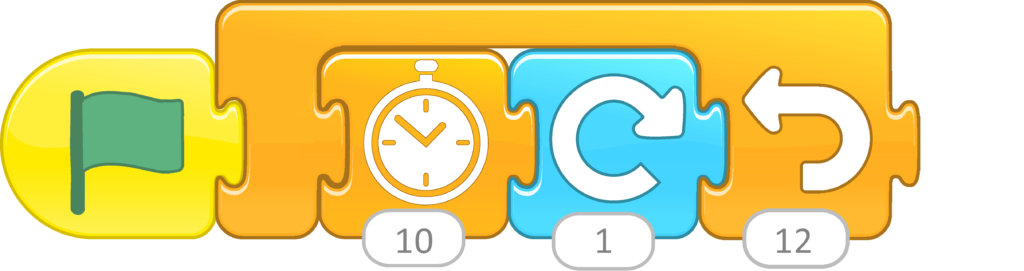
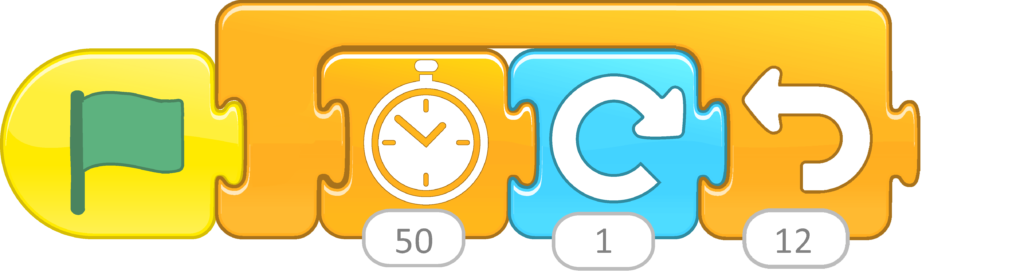

Thanks for your post.
Online Pomodoro Technique – 25 minutes Timer to boost your productivity.
Tictoc
Comb -uh-oh